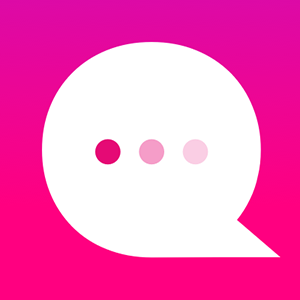How do I upload an image/photo from my system?
Maximum image size allowed: 5MB
Minimum image size:
260 X 100 pixel
Recommended image size:
780 x 1050 pixels (Portrait Mode)
780 x 600 pixels (Landscape Mode)
How to add an image/photo into a Character Content node.1) Click on the ADD IMAGE option at the bottom of the node:
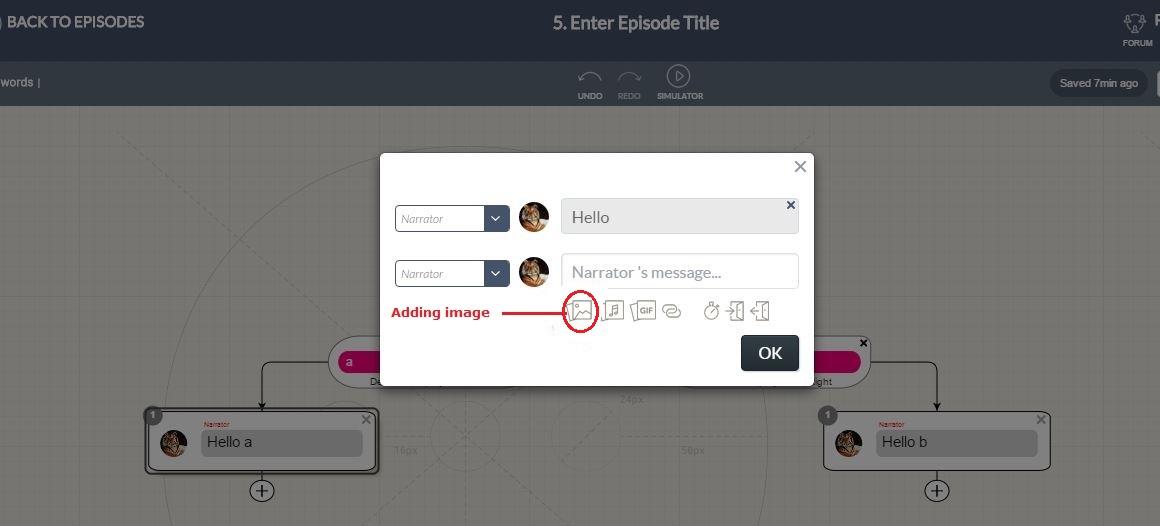
2) It will open a file select menu. Select the image from wherever you have your image/photo stored.
3) You can then select what portion of your full image is displayed when it appears in the Sequel app. In the example below, the highlighted area shows the maximum allowed area.
4) You can also "zoom in" on a smaller section of your full image. In the example below, the highlighted area shows the minimum allowed area.
Note: The minimum allowed area depends on your image size and the number of pixels in the image. i.e.: the minimum area may vary slightly from image to image.
5) Once you select how much of your image you want shown, the image will be displayed in the Character Content node:
Customer support service by UserEcho