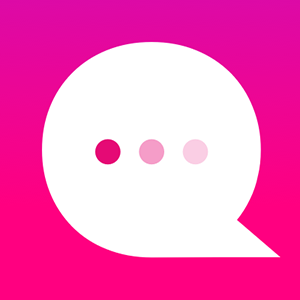How do I use the START NODE feature?
The very first node in your tree is the START NODE. You can select how you want to trigger the start of an Episode through the START NODE.
First, let's look at what's inside a START NODE. Double-click on the START NODE to open it:
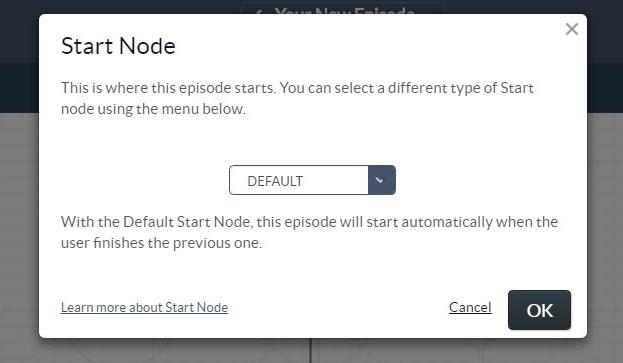
There are three "flavors" of START NODE: "Default," "Returning User" and "Re-engage."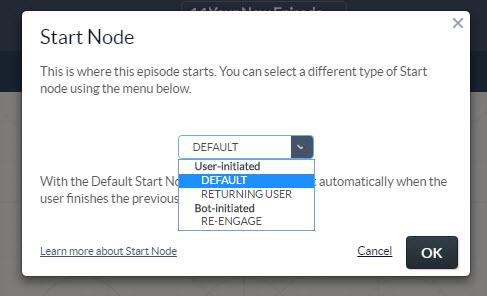
The "Default" choice is standard vanilla, same-ol'-same-ol'. Nothing special about it. You'll probably use the default "Default" most of the time.
If you select "Returning User," then it gets more interesting. You can set a time period. This time period is the "idle time," or wait time, that passes AFTER your reader leaves your bot.
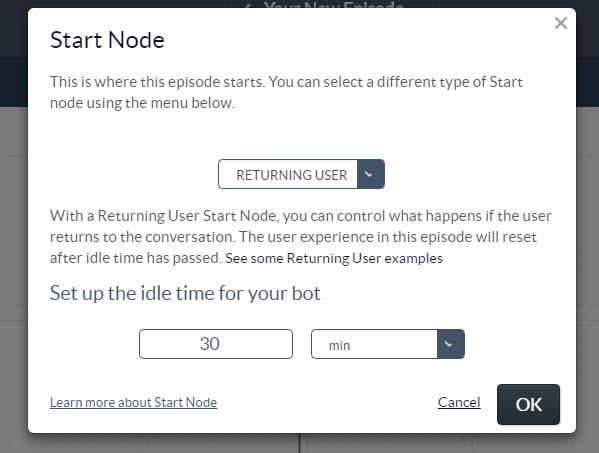
In the example above, if your reader played your bot, then stopped and left, and then returned after 30 minutes had passed, they would trigger THIS particular episode.
How about a simple example.
1. Let's say I have a store and a bot to help you shop there. Here is a special Episode (Ep #1) that welcomes you if you're a first time shopper:
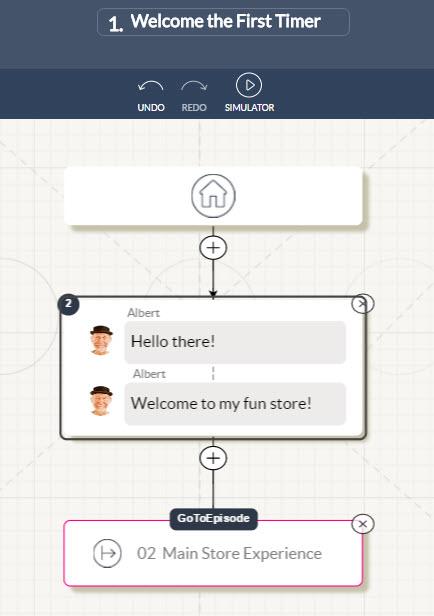
Note that there is a Goto Episode Node added here that takes you to the "Main Store Experience" episode (Ep #2).
2. Here is the "Main Store Experience" Episode (Ep #2). This is where the reader will spend most of their time shopping:
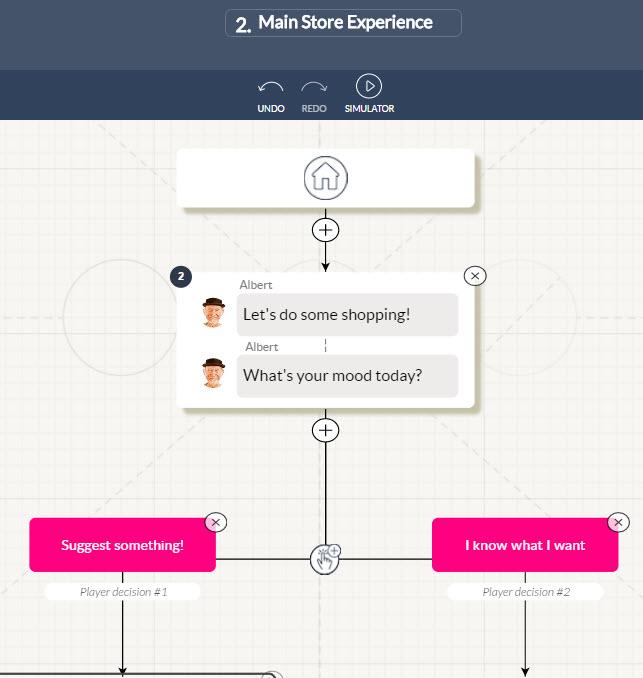
3. Now, here is a special "Returning Customer" Episode (Ep #3). The START NODE is set to "Returning User" and there is a 30 minute "Idle" wait time. This means this Episode will trigger if my reader comes back AFTER 30 minutes have passed since they last left.
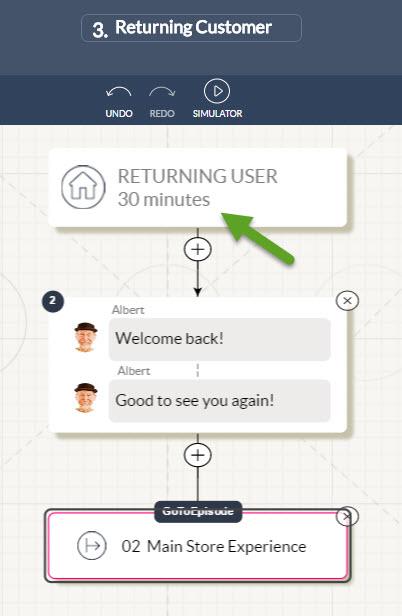
Note that the text message has changed, but the GOTO EPISODE NODE will take the reader to the "Main Store Experience" Episode (Ep #2). If you've employed Variables, you could use this opportunity to reset "old" variable values from the last reader session.
Here's a look at what this overall Bot Channel looks like:
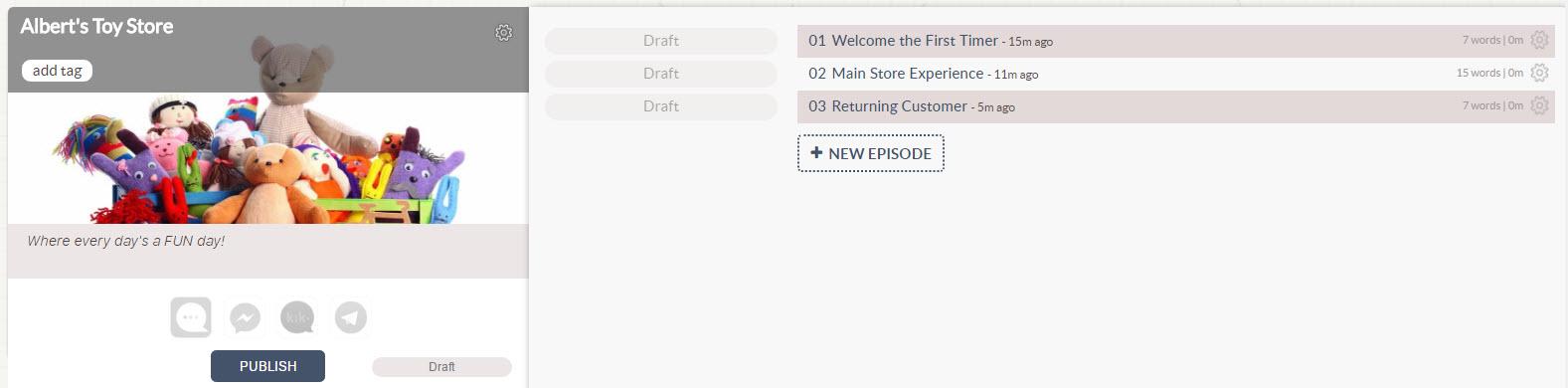
1. A "Re-engage" START Node is used when you want to "remind" a user of something (e.g. "Come back soon!", or send something to them at a certain time, e.g.: "Happy Birthday!".
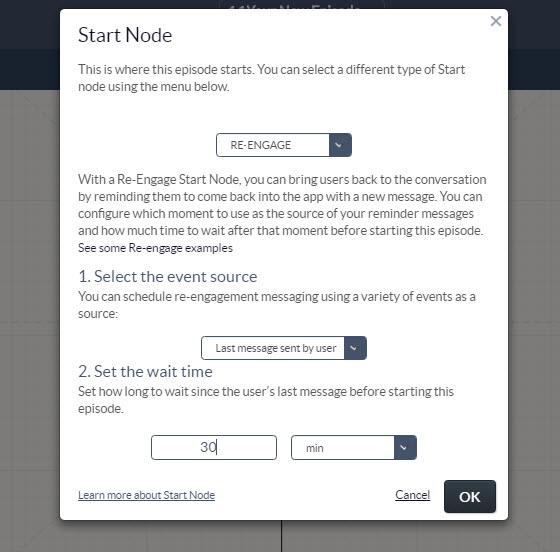
2. You can "trigger" this message in three ways.
a) You can set a wait time based on the last time your user sent a message to your bot:
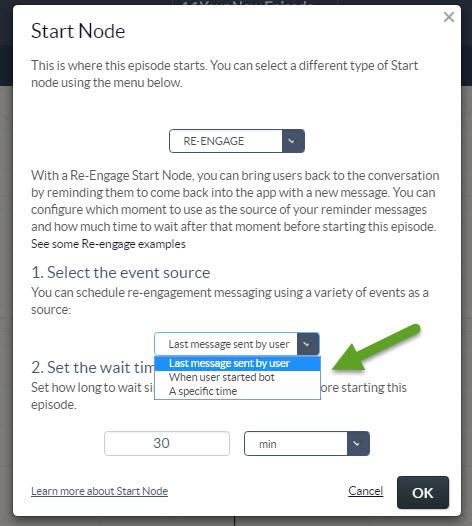
b) You can set a wait time based on when the user started using your bot: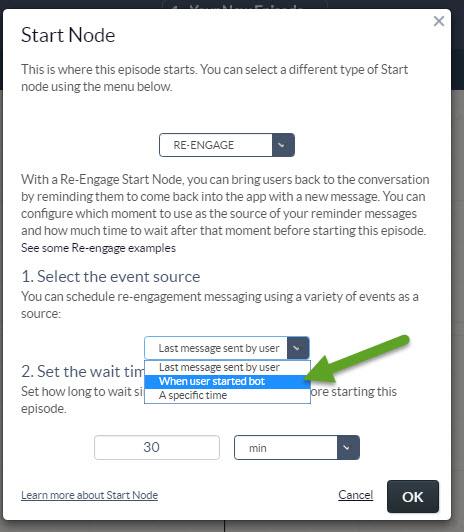
c) Or, you can set a specific time to trigger this Re-engage episode:
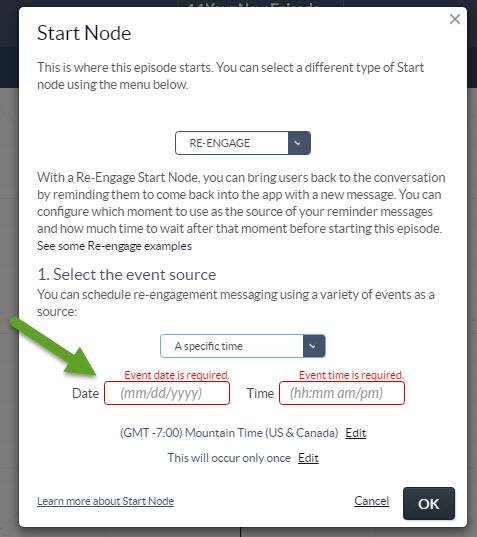
3. The START Node box will show you what it's set as.
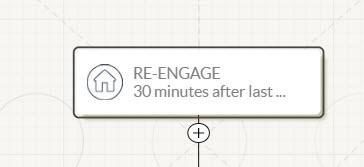
4. You can create as many "Re-engage" episodes as you want, all with different time triggers.
Customer support service by UserEcho