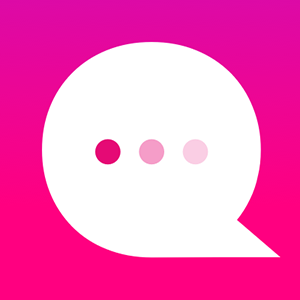How do I set up my own Telegram bot?
Ready to publish your Telegram bot? Here are the steps to provide us with the information we need to publish your bot to the Telegram world!
1. Visit the link provided here to view Telegram's step-by-step instructions for setting up your bot. It's easy!
2. Scroll down to Section 3 - "How do I create a bot?"
3. You'll need to first download the Telegram Messenger app from either the iTunes Store or the Google Play Store and create an account.
4. After doing this, enter the link to the "BotFather" in the web browser on your device. Here's the link: https://telegram.me/botfather
(Alternatively, if you're already chatting on Telegram, then you can search for "BotFather" in the "Search for messages or users" field at the top of the Chats page)
5. When visiting this page, you'll see s green button that says "Send Message." Click this button and confirm that you'd like to open the page in the Telegram app.
6. Once in the Telegram app, tap the Start button at the bottom of the screen. (You're now chatting with the BotFather)
7. You'll see a list of commands that you can use to help set up your bot. Enter: "/newbot" to create a new bot! If at any point you'd like to see this list again, just enter "/help" and the list will appear.
8. You'll then be asked to enter a name for your bot. This is the name that will be displayed to people chatting with your bot and it's how people will be able to find your bot in Telegram. Enter a name that you'd like to use.
9. You'll then be asked to choose a username for your bot that ends in 'bot.' For example, if you chose "MyStory" as your bot name, you can choose MyStoryBot OR MyStory_Bot as the username for your bot.
10. Once you've done this, you'll be provided with a token to access your bot. This will appear in your chat with BotFather and it's a long series of numbers, letters, and symbols.
11. Copy both the bot user name (ends in bot) and the token, then paste these items into the publishing pop-up on the Sequel creator platform and you'll be all set!
12. Please see the "How do I publish my Bot" FAQ for more details on using the bot user name and the token.
Customer support service by UserEcho