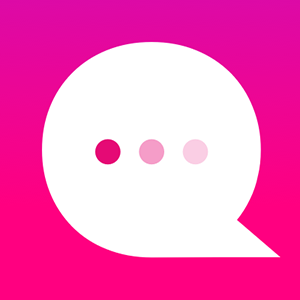How do I insert an Image at a User Choice node?
Here's an easy way to use pictures as User Choices instead of plain text...
1. To insert an image at a User Choice node, first create a normal User Choice branch:
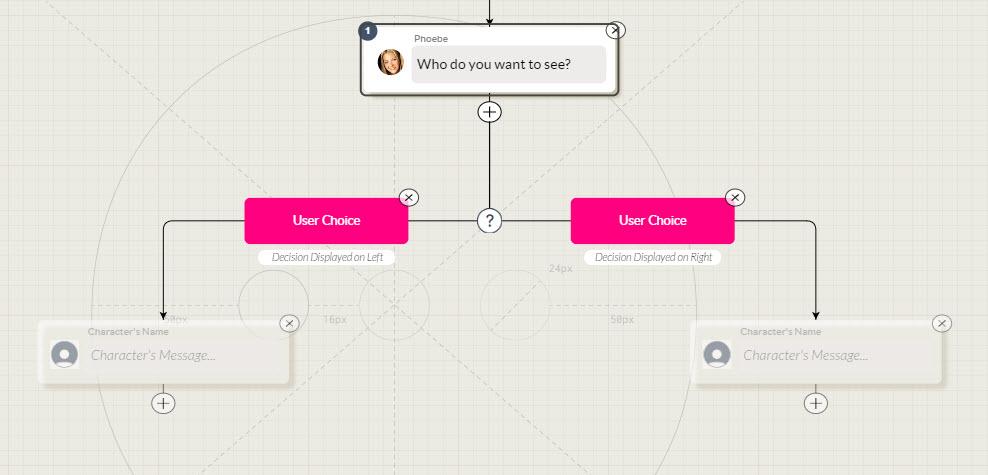
2. Click on the User Choice node to open it. You'll see a new Image icon on the left side:
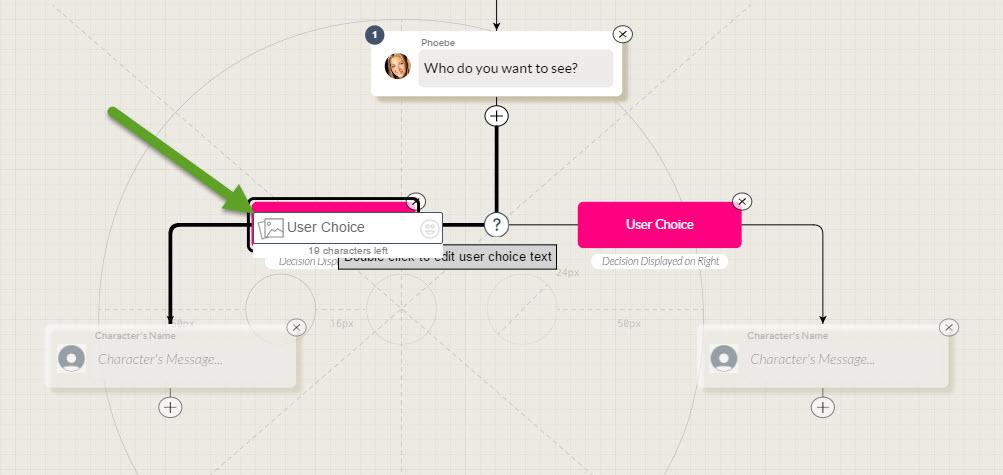
3. Click on the icon to open the loading pop-up:
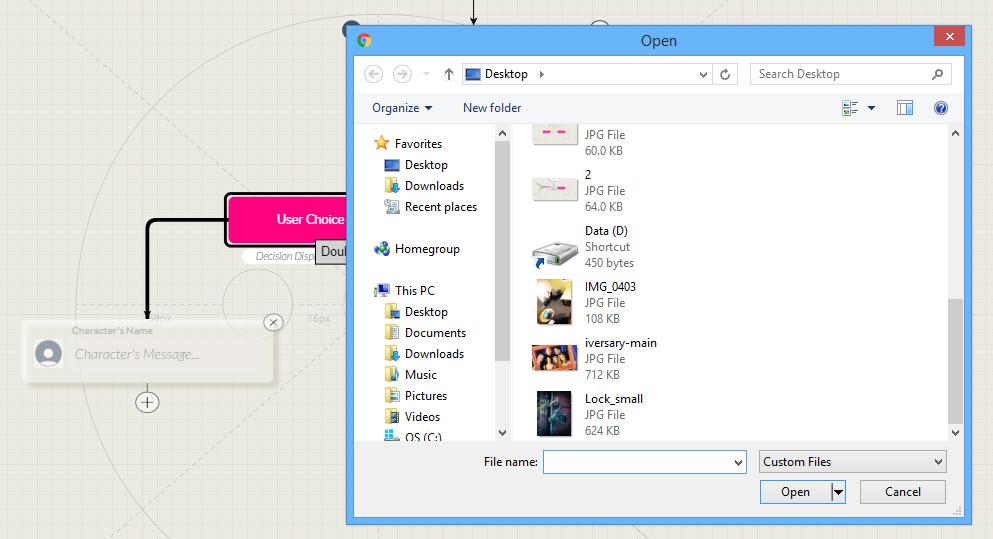
4. Select your image:
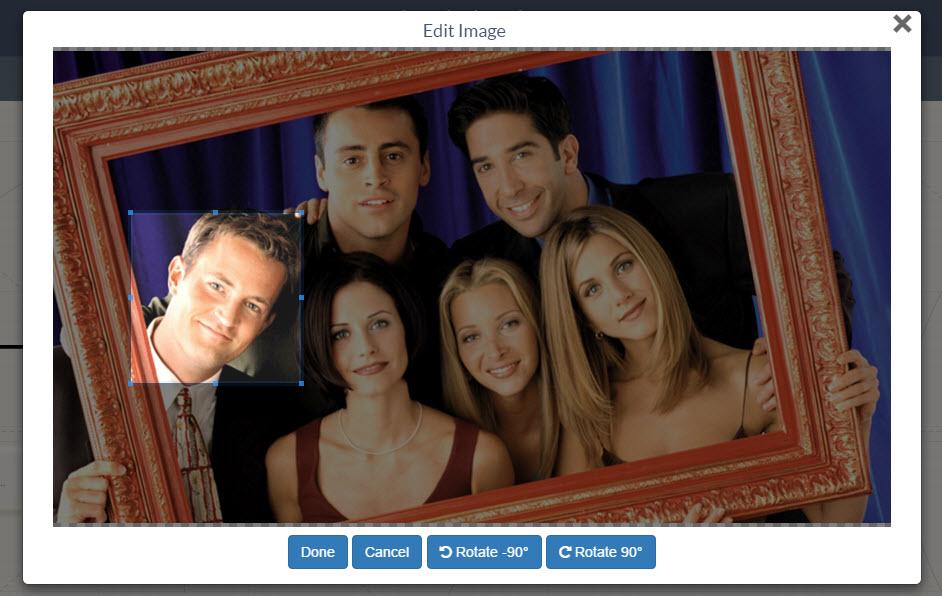
5. Click DONE and your image will appear as a User Choice! You can also add text below the image:
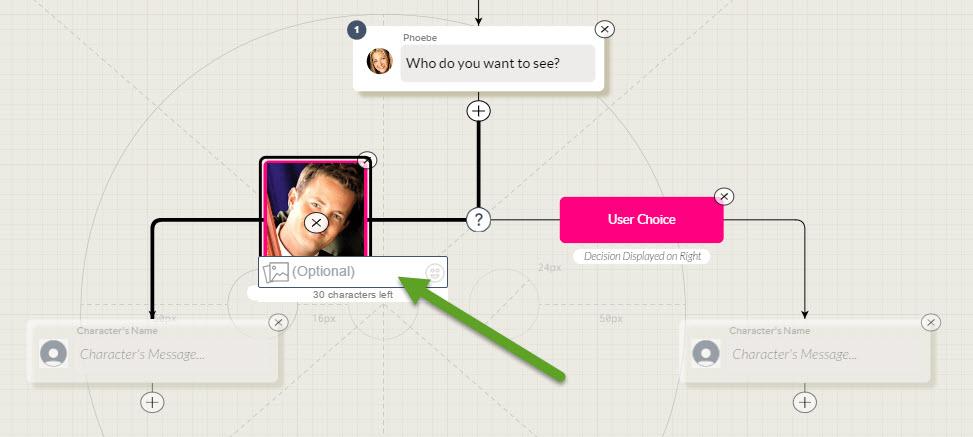
6. Click outside the node and you'll see your new image/text. (BTW, if you want to remove it, click the X-icon over the image.)
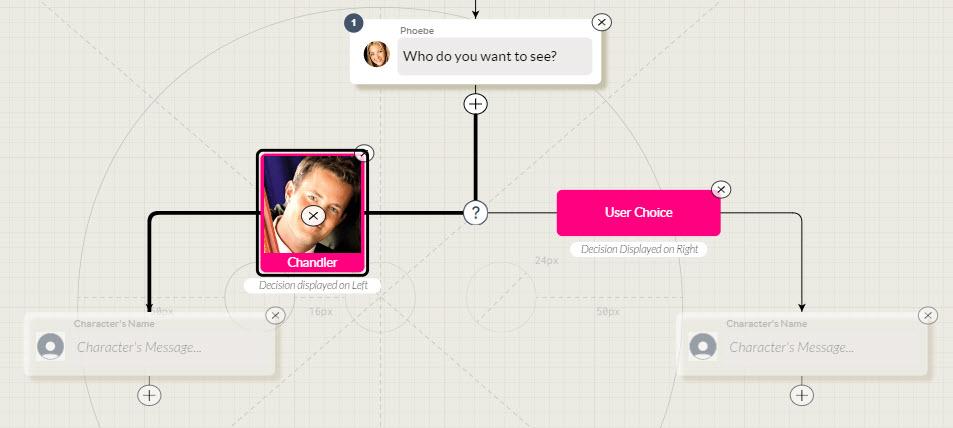
7. The Simulator will give you a close approximation of how your image User Choices will appear. Note: Some devices may have slightly different shaped text boxes.
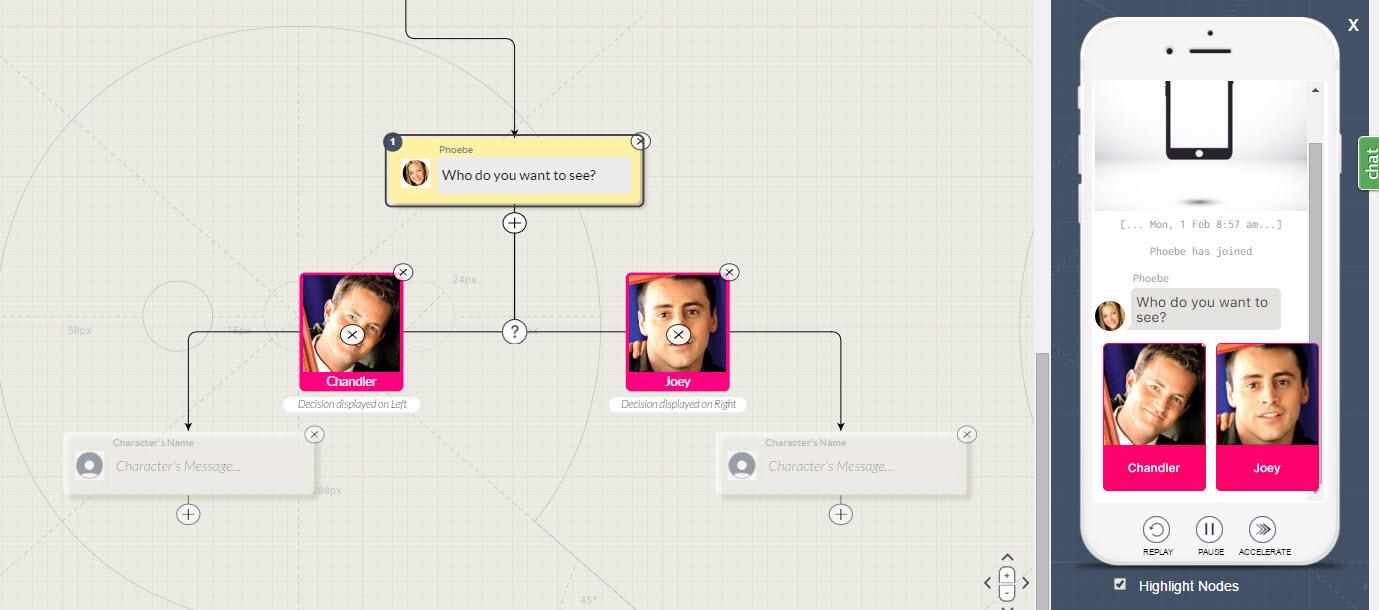
Customer support service by UserEcho