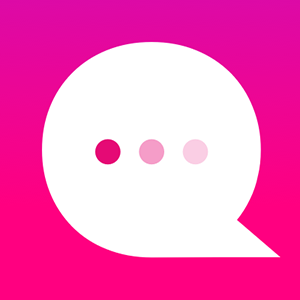How do I use the Returning User node?
The very first node in your tree is the START NODE. You can select how you want to trigger the start of an Episode through the START NODE.
First, let's look at what's inside a START NODE. Double-click on the START NODE to open it:
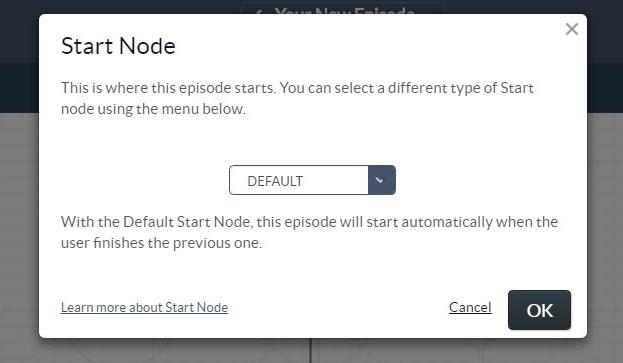
There are three "flavors" of START NODE: "Default," "Returning User" and "Re-engage."

The "Default" choice is standard option - there's nothing super special about it and you'll likely use the "Default" start node in most cases. By choosing this, you users will begin the current episode automatically after finishing the previous episode.
If you select "Returning User," then things get a little more interesting. You can set a time period. This time period is the "idle time," or wait time, that passes AFTER a user leaves your bot.
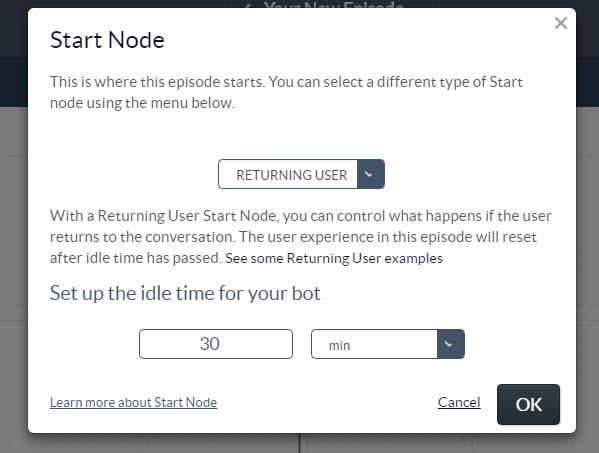
In the example above, if your was playing your bot, then left the bot for 30 minutes, then after those 30 minutes passed, the user returns to the bot - at this point he will see this "Returning User" episode.
Here's a quick example:
1. In this example, we have a bot that helps you shop in a store. Episode 1 welcomes you if you're a first time shopper:

*Note: there is a Goto Episode Node at the end of this that takes you to the "Main Store Experience" episode (Ep #2).
2. Here is the "Main Store Experience" Episode (Ep #2). This is where the reader will spend most of their time shopping:

3. Next, here is a special "Returning Customer" Episode (Ep #3). The START NODE is set to "Returning User" with a 30 minute "Idle" time. This means this Episode will trigger when a user returns after not engaging with the bot for at least 30 minutes.

*Note: The message has changed, but the GOTO EPISODE NODE will take the reader to the "Main Store Experience" Episode (Ep #2). If you've used Variables, you could use this opportunity to reset "old" variable values from the last reader session.
Here's a look at what this overall Bot Channel looks like:

Customer support service by UserEcho