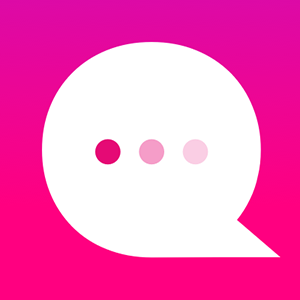How do I use the SHARE NODE feature?
The SHARE Node will allow you to ask the reader to share an item with their friends. This item could be a Text, an Image, an Audio or Video File, a GIF or a URL. You might use this feature to ask your reader to share out something cool to see or hear, or to share out a link to a awesome URL.
Click on the (+) symbol under a Node:
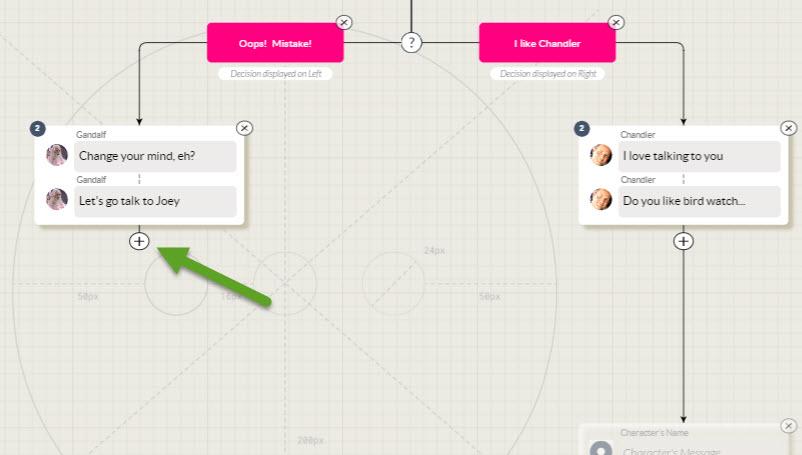
At the end of the list of icons, click on the "More" icon: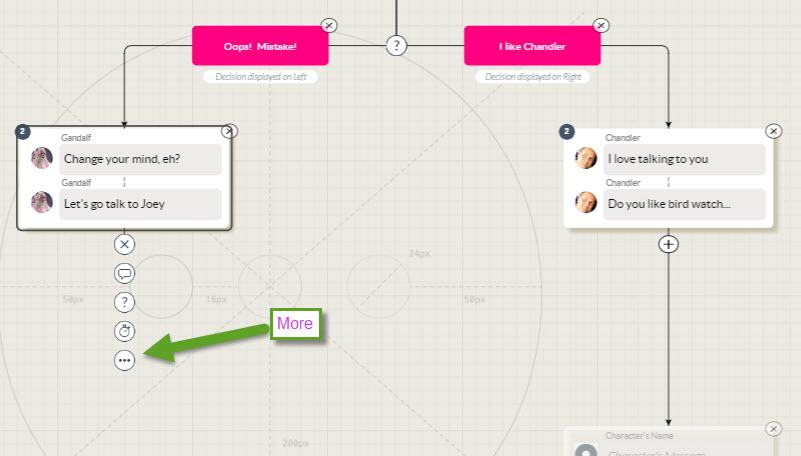
The Advanced Node menu will open. Click on Add a SHARE Node:
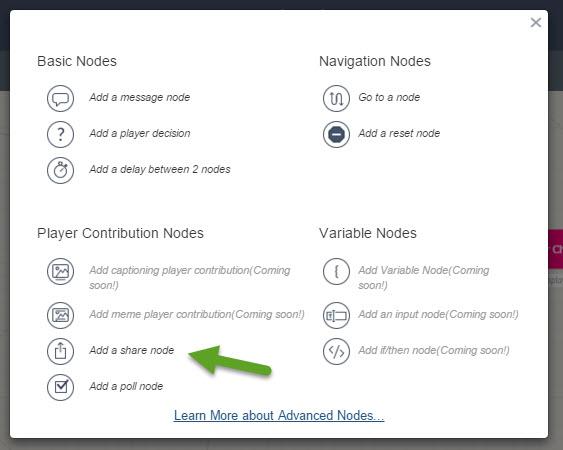
A new SHARE Node will be added to the tree. Double click on the SHARE node to open it:
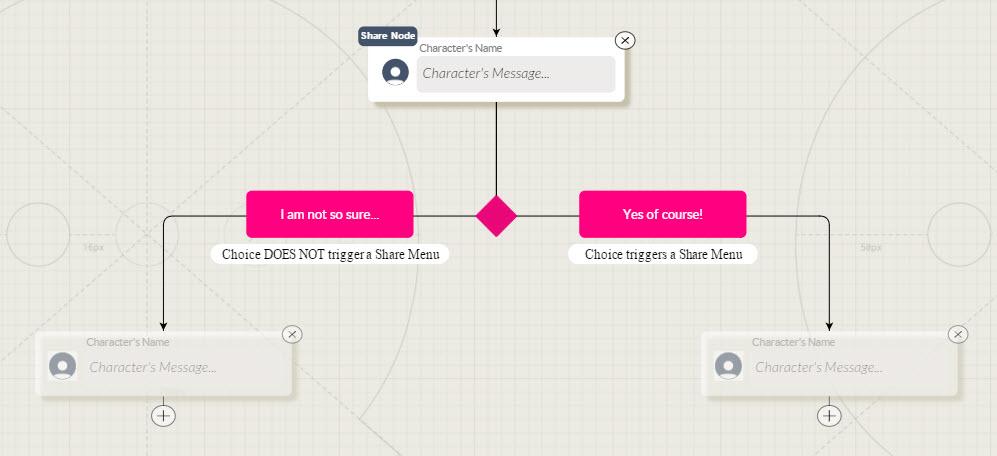
Here's where you can designate your item to SHARE: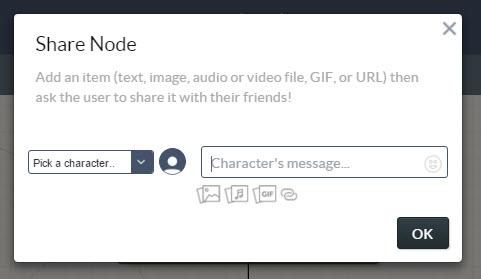
Note: There is only room for ONE item. (Adding a second item will replace the first one.)
You can add a Character and ONE block of text:
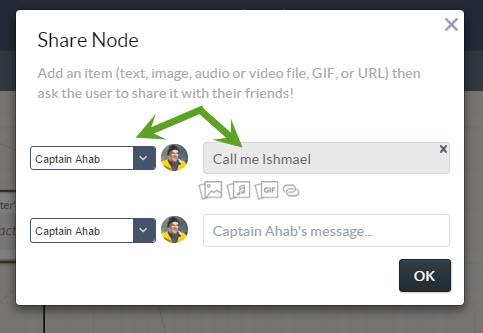
Or you can add ONE image, audio/video file, GIF or URL:
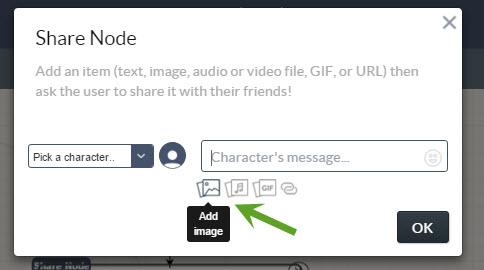
For example, here's a picture worth sharing with thousands of your closest friends!
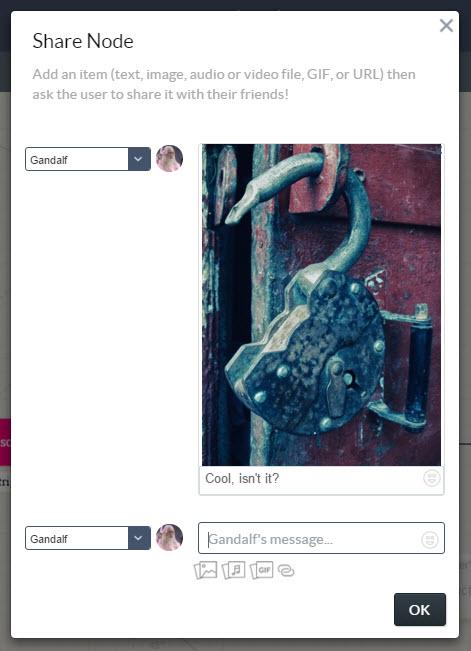
Click OK to exit.
The reader will be given the choice to share, or not to share, this item with their friends:
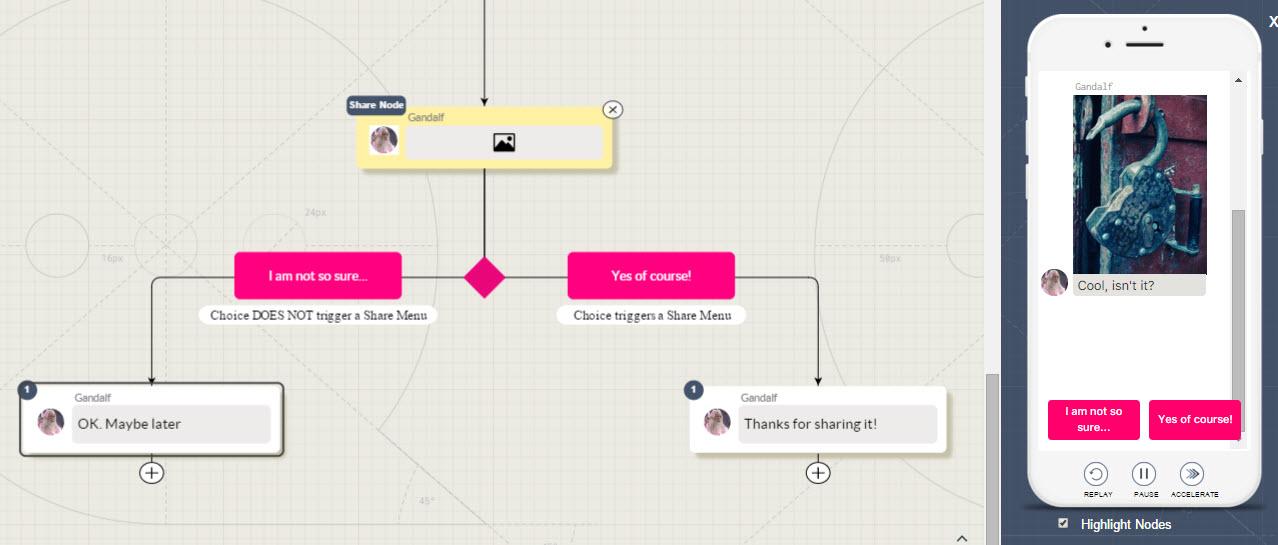
- If the reader chooses to share it, they will travel down the "Share it" branch.
- If the reader chooses not to share it, they will travel down the "Don't share it" branch.
Here's an example of a phone's Sharing screen where the reader can SEND the designated item to a friend.
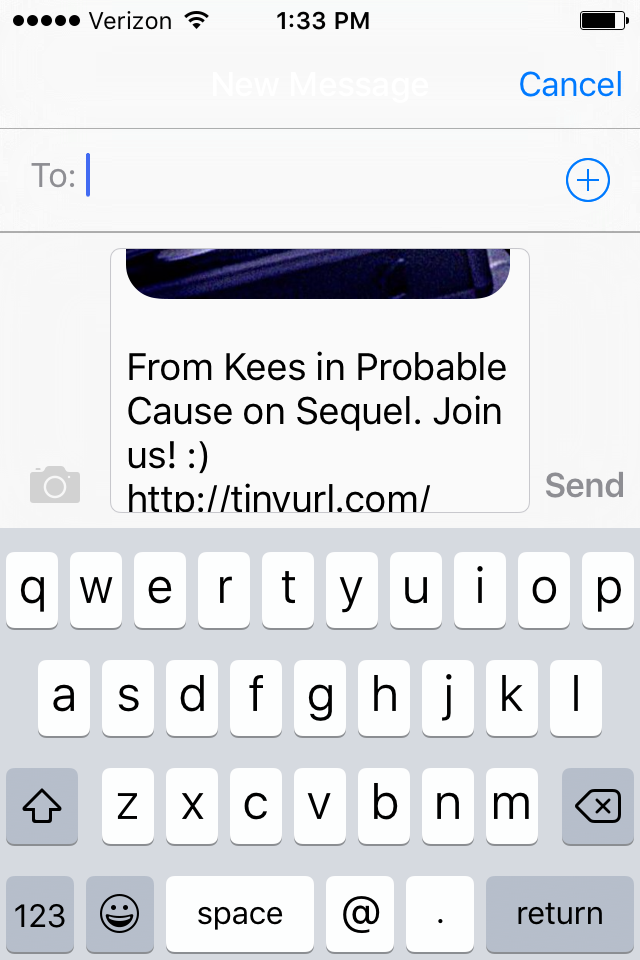
Notes:
- Deleting a SHARE Node is a multi-step process. First you must delete the Share Node "overlay" and then delete the normal User Choice nodes "underneath."
Customer support service by UserEcho